DVDO Edge Guides, Howto & Guides
DVDO Edge – A rough guide/FAQ
Update 24th September 2014 – Added note about increased input lag bug.
Update 21 March 2014 – Added small section about other iScan/DVDO processors.
Important – This page is written about the original DVDO Edge. The new model, the Edge Green, has an almost identical feature set, but currently does not work correctly with 240/288p video from RGB, S-Video or composite sources.
I’ve had my DVDO Edge for over a year now and overall I’m very happy with it, despite having to return it a couple of times for various reasons. No product is perfect, but the Edge certainly is easier to use than my other video processor, the XRGB3. If you are looking for an easy, versatile and affordable video processor that’s compatible with both video and video game material, the Edge fits the bill.
Simplay Labs (the new manufacturers of the DVDO Edge) maintain a FAQ for the product at this page. If you are unfamiliar with video processors in general, start there. You can also obtain firmware and user manuals from this page. The FAQ below is tailored generally towards video gaming with the DVDO Edge. The Edge is of interest to video-gamers as it works with most types of input signal including the 240p and 288p signals that retro-consoles from the 16-bit era commonly use. It also includes two types of deinterlacing (which I normally refer to as fast and ugly and slow and pretty) as well as a range of pan/zoom controls and under/overscan correction. It can vastly improve the quality of your retro-consoles on your new flat screen TV and can even be of use to PS3 and 360 owners.
If you need to discuss the DVDO Edge and videogaming, this thread over at the Shmups forum has become an unofficial discussion forum for the device. I often check in there, as do several other more knowledgeable folks too.
Why should I use a DVDO Edge?
Most, if not all new HDTV’s do not deal correctly with the non-interlaced 15kHz output that old games consoles use. If you connect your SNES, Megadrive/Genesis, Saturn etc to your new Plasma/LCD screen, instead of correctly displaying the picture, what you will get instead is an incorrectly deinterlaced, washed out and generally ugly picture. Lots of gamers are happy with this picture, after all, many of us have come from playing our SNES/Megadrive/Amiga (in my case) games in our teens on tiny portable TV’s, often connected with composite cables or RF modulators, to gaming on big screen TV’s with SCART cables. Connecting your retro-console directly to the HDTV’s SCART socket will at least produce a stable, usable picture on most sets, but once you see the improvement a properly video-processed signal makes, you will never go back again. For more information on deinterlacing/up-scaling retrogames, the site to visit is Tobias “Fudoh” Reich’s excellent page here.
What if you don’t use 16 or 8 bit era consoles? Well the Edge may still have a place in your setup. It acts as an intelligent HDMI switcher, also accepting component and RGB signals. No VGA input on your TV?, connect your Dreamcast or XRGB3 to the DVDO Edge instead. Many PS2 and Wii games can benefit from the choice of deinterlacing mode, sacrificing picture quality for reduced lag where necessary. For the Xbox 360 and/or PS3 it can upscale 720p better/more quickly than many sets (and without the issues that some games present when upscaled by the consoles themselves). Its underscan/overscan correction can be useful on many TV’s, allowing you to size the picture to exactly fit your panel. The picture zoom controls are also handy for some of the downloadable retro-games which can be additionally scaled and zoomed to taste, beyond what the software offers. While you can expect big improvements for 240p/288p (15khz) material, you should not however expect big improvements in 720p scaling Vs what most good HDTV’s can handle.
Of course, if you want to use the DVDO Edge for actually watching/enhancing video content there are lots of testers who have evaluated its performance with a wide range of film and television content. That is not what we are focusing on here, but if this aspect interests you there are plenty of reviews on the internet that you can factor into your purchasing decision.
Where can I buy a DVDO Edge?
In the USA the Edge is readily available from Amazon.com and several other retailers. For a list of dealers worldwide, visit the “where to buy” page on Simplay Labs website here.
What about other DVDO/iScan processors?
The iScan Duo is the Edge’s big brother. It adds additional HDMI inputs (for a total of eight) and has dual HDMI outputs. It’s scaling and processing engine is identical to the DVDO Edge however.
The iScan VP50 Pro was the previous flagship processor in the range. It has a whole slew of advanced features such as custom screen resolutions, analogue outputs and colour correction. Sadly the unit also has a number of bugs that aren’t present on the later model scalers. You can read more here.
What do I need to use a DVDO Edge?
You need a games console (or DVD player, set top box or other AV source), a TV or monitor with a HDMI input, a HDMI to HDMI cable (to connect the Edge to the TV) and the appropriate cables to connect your console/source to the Edge. If you have a surround sound system or a hi-fi you can also output the audio from the DVDO Edge via HDMI or optical.
To connect all your consoles/equipment you will obviously need the appropriate cables. For HDMI, component, S-Video and composite sources the device can plug directly into the DVDO Edge. For VGA and SCART connections, a breakout cable is needed. Obviously if you have heaps of old consoles you may require some external switching/routing solutions too if you want to avoid swapping cables.
How much does the DVDO Edge cost?
Prices have been falling and the unit can be found for as little as $400, though around $500/$600 from an official distributor is more likely. Prices in Europe tend to be higher.
That’s far too much for a gimmick like this! What are the alternatives?
If you just spent a lot of money on your HDTV then personally I don’t see why you wouldn’t want to get the best out of it for all your sources. On the other hand if you’re on a tighter budget, check out the HD Box Pro. Don’t expect quality on par with the Edge, but the product has a solid reputation and is excellent value for money.
If you just need XRGB3 compatibility, you may be able to get a second hand Gefen VGA to DVI Scaler Plus. See this page for more information.
How do I connect VGA or SCART devices to the DVDO Edge?
At the back of the Edge are several RCA/phono type connectors. This is the Edge’s flexible analogue video input. In order to keep costs/size down, Anchor Bay designed the Edge to accept several types of input through these connectors. Component video can connect directly. For VGA, you will need a VGA to RGBHV cable. Unfortunately these cables typically feature BNC connectors instead of RCA. You can obtain BNC to RCA converter plugs, or you can have a cable custom made. Ask for a VGA to RGBHV 5 RCA cable and most custom cable shops worth their salt will understand and fulfill your wish.
SCART is a little more tricky. It is possible to have the cable custom made. The wiring is trivial, simply connect Red, Green, Blue and composite video/sync (pin 20) to the Edge’s RGBC component inputs. If you don’t like making your own cables, you may also be able to find one on E-bay (though the quality is sometimes questionable). I got my cable from AV Toad here in the UK. It was expensive (£40) but it is high quality. The cable has a male SCART end, so you will need a SCART gender changer to plug in an existing SCART cable. These are usually called SCART couplers and are readily available on Amazon in Europe.
I want to connect VGA, Component and SCART devices to the Edge, but there’s only room for two analogue inputs at once, do I have to cable swap?
It’s actually possible to route component signals through an ordinary SCART switchbox. Simply buy a component to SCART adaptor such as this one. When you want you use the Component device, switch your SCART switch to the component input and the EDGE will immediately recognize the signal as component and process it appropriately.
Note that you cannot pass SCART/RGB through a Component switch because the impedance is different. If you do, then you will probably get a picture, but the colours will be slightly wrong, especially on bright scenes.
How do you reset the DVDO Edge?
You should not need to reset your Edge very often. If you lose picture, switch to another input, this will usually allow the menu to be displayed. If you still don’t see a picture or can’t see the menu, press the “Guide” button on the remote. This will reset the picture settings back to a fail-safe default.
To fully reset the Edge, locate the small reset button on the back of the unit, using a paperclip or small screwdriver, press and hold the button. The front panel LED will blink for about 5 seconds. When it stops blinking and stays on, the reset button can be released. All factory defaults will have been restored, and any user settings will be erased.
How to update the firmware?
The easiest way to update the firmware is via USB connection to the PC. See this page for more details.
Does the DVDO Edge add input lag?
Yes, all video-processing adds input lag. Only CRT monitors can ever hope to be lag-free. In gamer mode the Edge’s input lag is a very respectable 6ms. With gamer-mode turned off, the lag can increase to around 56ms for interlace material. While this sounds like a lot, many games remain playable (RPG’s, puzzle games, strategy games and any game not requiring exact timing, though it depends on the individual as to how tolerant you are). You should always activate gamer-mode for 240/288p sources (since there’s no difference in the picture quality either way). For interlace games the choice isn’t so clear cut (see “What is interlace and what does it mean for gamers?” ). Remember to activate your TV’s gamer-mode too if it has one.
Your TV set may will add some input lag too, even in game mode and even when the DVDO Edge is feeding it a native resolution signal. For more information on input lag, see this page.
Which cable should I choose for the best quality?
Without considering other factors, the quality in optimal conditions for cables can be rated as follows:-
1. HDMI/DVI
2. VGA
3. SCART/RGB-21/Component
4. S-video
5. Composite
6. RF
Note : Component is also know as D-Terminal in Japan. You cannot connect RF sources to the DVDO Edge. Also be aware that Japanese SCART cables are wired differently to European ones.
What is interlace and what does it mean for gamers?
Interlace is bad news for those of us who want to retrogame on modern, flat panel TV’s. Interlace was designed around CRT displays and displays alternate lines in each frame. This means that the source only needs to send half the information each frame, great for broadcasting TV where bandwidth is often more limited.
The problem is that LCD and Plasma screens are inherently not compatible with interlace video. To allow the display of interlaced video on a progressive scan display (i.e anything other than a CRT), a process called deinterlacing is required. Deinterlacing adds significant picture lag however (usually at least around 50-60ms). The resulting picture will still be inferior to a progressive video source. For more information, start at Wikipedia.
What is the best way to play interlace games using the DVDO Edge?
It depends on the game. For less timing critical games, disable gamer-mode. This enables ‘pretty but slow’ deinterlacing. This will add 56ms of input lag however. At this kind of latency games like FPS, fighting and bullet hell shooters become difficult to play, however less timing critical games are still quite enjoyable. I managed to complete arcade puzzler Fantavision using this deinterlacing mode without noticing too much input lag (it helps if your TV is low latency too of course).
For more timing critical games, enable game mode, which will use ‘fast but ugly’ deinterlacing. The picture will shimmer slightly and there will be some ‘unsure’ pixels that flash on and off, but it is not enough to render the output unusable and you willl at least be able to play your game correctly.
The best thing to do is avoid interlace games if at all possible. The majority of interlace-only titles reside on the PS2. Some of these games can be forced into progressive mode if you have a modded PS2 and a homebrew utility called the GS Mode Selector. Many Gamecube titles support progressive scan when the Gamecube component/d-sub cable is connected (NTSC versions only, PAL cube owners got shafted as far as progressive scan goes, though PAL cubes can still go into progressive mode when using something like the Datel Freeloader disc and a US/Jap version game). The Dreamcast can use VGA for all but a handful of titles and the Xbox supported progressive scan on almost all of its games too (some titles can also be hacked to support progressive scan on a chipped console). Current generation consoles can all be set to progressive modes leaving interlace where it belongs, in the past (and unfortunately on most HDTV channels that are currently transmitting).
FAQ – Using the DVDO Edge and XRGB3 in tandem
 What is this XRGB3 thing you keep mentioning?
What is this XRGB3 thing you keep mentioning?
The XRGB family of video processors are produced by a Japanese company called Micomsoft. The processors are unique in that they have been designed specifically to be used with video games. The XRGB3 is the latest model and its VGA output can be fed into the DVDO Edge if desired.
So the XRGB3 is another video processor. Why would I do something as crazy as feeding one video processor into another?
The XRGB3 is quite the troublesome piece of equipment. It has poor compatibility with most modern displays, requires manual adjustment for several consoles and has generally terrible deinterlacing. However, it also can convert 240p (and 288p when used together with the DVDO Edge) material into 480p with no ringing, almost zero processing lag and with an end result that outperforms any other commercially available video-processor on the market (see this site for more information or if you don’t believe me).
Many gamers are happy enough to feed the output from the XRGB3 directly into the TV’s VGA input. Indeed, this can produce quite pleasing results. Depending on your TV and your personal preference you may even prefer to let your TV handle the up-scaling from 480p rather than rely on the Edge. However the XRGB3 is such a quirky device that additional processing (via the DVDO Edge or another videoprocessor) might be necessary just to get a stable picture with the XRGB3 on many displays. Feeding a retro console into the XRGB3 first, then taking the output of the XRGB3 and feeding it into the Edge results in a vast improvement over the Edge’s native handling of 240p/288p signals. In this setup, the XRGB3 can be used with PAL material too (as long as it is RGB and not S
-Video or composite).
How do I best use the XRGB in tandem with the DVDO Edge?
1. Flash both units to the latest firmware. English firmware is now available for the XRGB3.
2. Connect your consoles to the XRGB3.
3. Connect the XRGB3 VGA output to the DVDO Edge via a VGA to RGBHV 5 RCA cable.
4. Enable gamer-mode on the Edge and on your display, if applicable.
5. Turn on the XRGB3 and select B1 mode (B0 mode is relatively useless to you now).
6. Play your game! If you want to use the XRGB3’s scanline emulaton, make sure to disable cue correction on the Edge.
7. (Optional, but highly recommended) Modify your RGB SCART cables to use pure composite sync rather than sync on composite video, wherever available.
For more information on the XRGB3, visit the XRGB3 wiki here.
But now my XRGB3 is preprocessing all my retro consoles! That’s fine for my 240p games, but I want the Edge to exclusively handle the other material!
In this situation you can use a matrix routing switcher or a distribution amplifier. Matrix routing switchers provide more than one output, so for example with a component video matrix switch, you can take several component inputs and then route one output to the XRGB3 and the other directly to the DVDO Edge.
For SCART devices you can use a SCAMP-2 Active Scart Splitter or a SCART matrix switch. For component there are several matrix routing switches like this one. For VGA (e.g Dreamcast) you can use the XRGB3’s PC input connector, this will then pass the signal through unmodified to the DVDO Edge. That’s the theory at least, however in practise on my set-up I noticed a jail-bar like pattern added to the image. It is better to route the Dreamcast into the XRGB3’s D in 2 port. The Dreamcast’s image will not, in many cases, benefit from any processing the XRGB3 can do, however the picture is not degraded either.
There are a small number of Dreamcast games that run at 240p/15khz only and therefore would benefit greatly from being processed by the XRGB3. However if you use the standard Dreamcast VGA adapter these games will be forced into 480p mode instead (or simply won’t work). It is possible to modify a Dreamcast VGA box to allow 15khz video to be output from the 15 pin connector, see this page for an example. Once you have done this mod, you can play all Dreamcast games in RGB through a single cable, so it comes highly recommended.
Incidentally, you will find that some coin-op conversions output a 480i signal when actually they were originally designed to output at 240p. In these cases, letting the XRGB3 ‘deinterlace’ them in B1 mode might produce a more pleasing picture than the DVDO Edge does.
Although the DVDO Edge has two analogue video inputs, it only has one analogue audio input. However, due to the low-latency of the video processing you will not notice any audio sync issues by simply routing your analogue audio directly to your TV or hi-fi.
Known problems (Edge firmware v1.6 Edge Green firmware 1.0 and all previous versions unless stated)
The Edge is pretty stable on its current firmware. The problems listed below may also be limitations of the scaling chipset (and thus unfixable in future firmware). The Edge Green seemed to introduce a whole set of new bugs which DVDO are unwilling to fix.
Input lag higher on certain sources – Instead of the fantastically fast 6ms upscaling, some sources have 25ms of input lag instead, even when the game mode is turned on. This bug is NOT present on the iScan VP30 and we’re waiting for confirmation on the VP50. Systems known to be affected with this bug include:-
Nintendo 64 (NTSC models)
PC Engine
Sega Megadrive (PAL modded consoles running at 60hz)
Sega Saturn (All models running at 60hz)
EDGE Green only – 240/288p support broken – The 240/288p support is broken in the new Edge Green. 240p is recognised as 480i or not displayed at all. This affects RGB, Composite and S-Video sources.
Edge Green only – PrEP system causes issues – the Edge’s PrEP system is supposed to take badly deinterlaced content and re-interlace it again before letting the Edge’s deinterlacer go to work on it. However this system exhibits some strange behavior. Although it is supposed to be disabled in game mode, certain sources (PC in particular) will display a corrupt image when set to 1080p/60hz output and fed through the DVDO Edge. Furthermore, some sources will fail to display an image when PrEP is disabled. To work around these issues, go into the Edge’s advanced settings menu and toggle PrEP to either Auto or Off.
Edge Green only – Switching from 1080p/60hz to 1080p/24hz (24p playback) results in a black screen – If you watch blu-ray movies on a PS3 this is a particularly annoying bug. Boot your PS3 and then insert a blu-ray and let the console change to 24p playback. You will still get sound, but the display will show nothing but a black screen. You can restore the picture by turning game mode on and then off again, or simply play your blu-ray discs at 60hz and let your TV do the inverse telecine. You can also turn the Output Frame Lock setting to off (Settings->Advanced Controls->Output Frame Lock). However, if you do this you may introduce stuttery scrolling into your games.
Excessive ringing of 240p/288p material – Most video processors introduce some ringing (also known as halos) in up-scaled pictures. These are most noticeable around text. The DVDO Edge seems to introduce more ringing with 240p/288p material than any other material however.
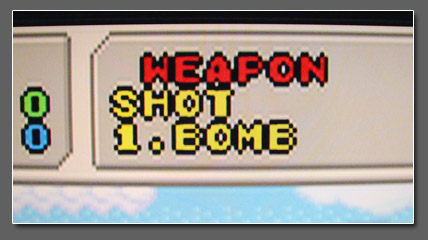
Note – According to Fudoh “the only video processor advertised with ringing-free (halo-free) scaling is the Lumagen Radiance, and while it’s scaling is great, the final results aren’t so much better either”. The Radiance is also $2300 and doesn’t process 240p material as well as the XRGB3. My personal advice is to not get too hung up on the ringing, it’s not as bad as you might think especially not when using the XRGB3 in tandem with the Edge (XRGB3’s 240p ‘scaling’ is ring free, but in B1 mode it only linedoubles to 480p). You can also try the Sync Strike RGBs trick to get better quality from your 240p/288p sources.
Low tolerance to bad signals on VGA – When using the Edge in tandem with the XRGB3, some systems (PC Engine in particular) will still require manual adjustment on the XRGB3. The DVDO Edge will frequently fail to display a picture (rather than displaying a warped picture as would be seen on a compatible monitor) making adjustment very difficult. Even after adjustment, the Edge may periodically blank the screen during play. Other video processors are known to do this too, including the Gefen series. Currently, the following consoles are known to be problematic when using the XRGB3 (in B1 mode of course) with the DVDO
Edge:-
Neo Geo MVS
PC Engine/Turbografx all models (though it depends on your RGB mod no known RGB mod is compatible)
Sega Megadrive/Genesis (see the note below)
Sega Megadrive/Genesis when using the Sega Master System converter (can be almost entirely fixed by using the Extron trick)
Sega Saturn (see the note below)
If you use a Sega Saturn or a Sega Megadrive with the XRGB3 in tandem with the Edge, you will experience a loss of picture when the screen goes bright. This can make some games (e.g Sexy Parodius, during the thunderstorm in level 3) completely unplayable. To fix this problem, you need to use the consoles composite sync output instead of composite video for sync. This is pin 1 on the NTSC Saturn’s AV output but unfortunately does not exist on a PAL Saturn without performing a hardware modification. See this page for more information about composite sync.
The screen blanking issue is well documented on the XRGB3 wiki and affects other displays/processors and games consoles too.
Note that there are no problems with the above systems when using them on the DVDO Edge without the XRGB3.
Poor comb filtering – A comb filter helps reduce dot crawl in composite video signals (see this page for an example). For composite material the Edge is not the best video processor. While composite connections should generally be avoided there are some consoles (e.g Nintendo NES) that are difficult to modify for true RGB output. In many cases you may prefer to use your televisions composite input compared to the Edges. If you are a Laserdisc person this means that the DVDO Edge is probably not the processor of choice for you.
RGB colour space incorrectly detected as YPbPr when using VGA – Feeding a VGA (RBGHV or RGBC) signal into the DVDO Edge’s analogue inputs usually results in the Edge incorrectly detecting the colour space (or color space if you’re American) as YPbPr instead of RGB. This results in a small loss of quality (slightly washed out red and blue colours).
White horizontal lines when using some consoles –
When using certain games consoles with the DVDO Edge and certain displays, you may experience a white horizontal ‘interference’ lines which jump across the edge of the picture or even across the whole picture. This problem may manifest as screen tearing on some displays too. The picture below is a simulation of the effect created in a paint package, since it is very difficult to photograph.

What causes this problem in the majority of cases is the refresh rate of the image being just outside of what the TV can tolerate. The DVDO Edge will try to lock the frame rate of the input to the output so that the picture pans/scrolls smoothly. Unfortunately the refresh rate from certain consoles is just that tiny bit out of spec. This is especially true of PAL consoles that have been modded to output 60hz. If you experience this problem on a 60hz modded machine then switching to a true NTSC console may cure it.
Fortunately however, I have found a workaround for this problem. If you experience the white interference lines, or screen tearing, open the Edge’s menu and navigate to Settings->Advanced Controls->Output Frame Lock. Change the setting (i.e if it is set to “Auto Lock” change it to “Unlocked”) and press OK. The next part is important – power off the Edge (by using the remote) and then power it on again. The white lines should now be eliminated! The trade off is, of course, added stuttering to the image during movement. How badly this affects you will depend. Some individuals can hardly notice the stuttering, others are more susceptible.
Back from DVDO Edge FAQ to Home Page


