Howto & Guides, PC Guides
Beat PC gamepad problems with Xpadder
You have your PC all connected to your HDTV via a HDMI cable and you’re ready to get on with some cutting edge gaming. Everything seems to be going well until you actually start the game and find out that you cannot configure your controller to your satisfaction.
Not having a standard controller is one of the thorns in the side of PC gaming. Although it potentially means that anyone can use any controller they prefer, it also presents the problem that games designers cannot count on one type of controller being used by all players. “Press button 3 on your controller to jump” can be an extremely confusing instruction when the particular controller you are using has its buttons labelled A,B,X,Y. Sadly, there’s no real solution to this. Fortunately, newer PC games are adopting the Xbox 360 controller as the standard. While the D-pad on this controller leaves a lot to be desired, the rest of the pads design is sound and comfortable. For all your other joypad related woes, Xpadder can come to the rescue.
Even with the 360 controller, there are still lots of older games that either don’t recognise the pad or simply cannot be configured correctly. Double Fine’s excellent PC version of Psychonauts, for instance, does not allow the analogue triggers on the 360 pad to be mapped as digital inputs. In the original Xbox release of the game, the analogue triggers were mapped to Target Lock and Primary PSI Power, but this same set-up cannot normally be achieved on the PC version.
This kind of situation is where Xpadder really excels. At the most basic level, Xpadder allows keyboard inputs to be mapped to your joypad/controller. Although not a free utility, Xpadder goes above and beyond what is possible with programs such as Joy2Key. You can download Xpadder for $9.99 by visiting the Xpadder homepage. There’s no demo version, but you can find many positive reviews and recommendations (including ours) all around the web.
I’ll assume that you’re familiar with the downloading and running of software on your PC. Once you have downloaded the Xpadder program, you can place the program anywhere and run it. It will create a single ini file in the directory where you run it from. You should then visit the Xpadder Game Controller Database. Here, you can download a picture of your controller, this will make it easier to configure buttons and mappings. Follow the instructions in the program and use the controller configuration options to map all of your buttons and analogue sticks (note that the 360 guide button cannot be re-mapped, unfortunately). I may add a tutorial on exactly how to do this at a later date, but for now I will assume most of you can figure it out.
Xpadder usage and examples
Xpadder’s functionality fixes all kinds of controller shortcomings from the simple to the complex. To use it, load the game you are having trouble with, then note down the key you want to map to your controller. You may in some instances want to switch the game to keyboard input, but this is not always necessary or even desirable. If a game supports analogue input for movement, for instance, it is better to map the analogue controls in the game, and then any additional keyboard controlls in Xpadder. As long as you don’t double map a control (i.e map the same input in your game and in Xpadder) everything will work fine.
Below, for example, is my Psychonauts Xpadder profile, as you can see it’s very simple:-
Because the LT and RT controls are actually analogue triggers on the 360 pad, the joypad configuration settings inside of the Psychonauts game would not let them be correctly assigned. There’s no such restriction in Xpadder however, and now the game plays every bit as well as the console versions, but looks an order of magnitude better.
Xpadder is useful for emulators too, consider the layout below:-
This is a layout for a C64 emulator. The emulator maps the numeric keypad to the C64’s joystick controls. The C64, along with many of the other systems from that era, had one button joysticks. This meant that for lots of games, up was used as jump or accelerate. This is somewhat awkward on a joypad however, so here I have reassigned the up key (8) to button A on the 360 controller. Of course, if the game uses any keyboard controls they can be mapped to any appropriate button.
Xpadder can even be used for Flash games, here’s the profile I use with the Flash game, Road of the Dead:-
You can see here how I’ve customised the games many controls to my liking, also, in this configuration, the right analogue stick is emulating the mouse, and the two shoulder buttons are the mouse buttons. This means I can navigate the games menus all from the comfort of my chair. Even this layout is trivial compared to what is possible and full support is available on the Xpadder forums.
To conclude, if you plan to use your PC for emulation, older games (those games that came out before the Xbox 360 pad became the standard) or indie games, Xpadder is an essential tool. I would not build a gaming PC without this excellent little utility.
Back from Xpadder Primer to Home Page

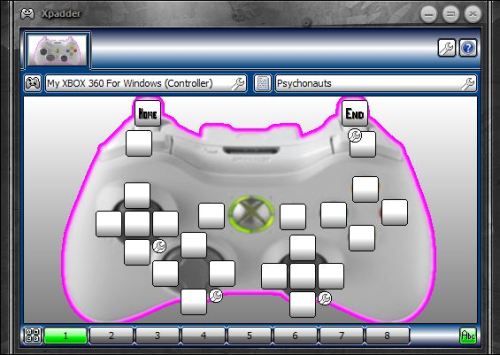
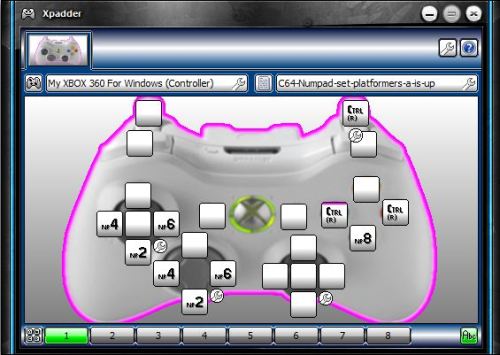
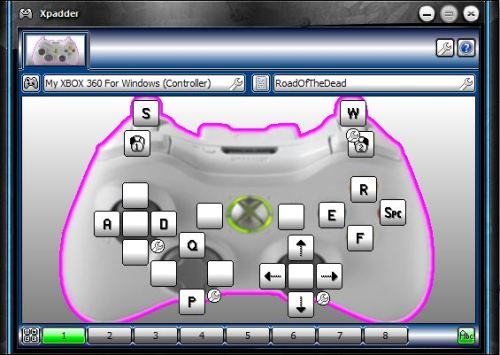

The Psychonauts profile is incredibly easy, just map Home to the left trigger and End to the right trigger, that’s absolutely all you have to do.
Care to upload or send me your Psychonauts profile?
Do you know is there is a site to download them?