AV Guides, Games Room Equipment, Games Rooms, Howto & Guides
Building our New Games Room – Part 6 – Avoiding Connection Chaos
Welcome to the next instalment of our new games room write up. With displays and sound systems all chosen, we can start to work on the switching setup that will glue it all together. AV switching hardware varies in price from tens to thousands of Euros, so a little prior planning will be necessary to make sure you don’t go over both your financial and space budgets.
Plans on the floor
Before you start purchasing switches, it’s a good idea to go back to your floor plans and, armed with your trusty tape measure, make an educated assessment of just how many consoles/computers etc you expect to have in your setup. If you’ve already chosen your speakers and displays, be sure to add those into your plan too.
It might sound like an obvious thing to say but, the more systems you have, the more complex the cabling becomes. Alternatives like emulation or Mister might not look as cool as a working SNES or Commodore 64, but they can reduce cable clutter while giving you access to those systems games libraries. We will take another look at cable management in the next part but, it’s still worth considering at this stage.
When you have chosen your systems, you should break each one down into categories. Broadly speaking, when it comes to AV, we can initially divide games consoles and computers by those that have HDMI (or DVI) and those that do not, but of course it’s not that simple. Within HDMI you will encounter roughly three different types.
HDMI 2.1 – Cutting edge systems like modern PCs, PS5 and Xbox series S/X. We talked about how to handle these systems in the previous article.
4K HDMI (HDMI 2.0 and 2.0a) – Systems like PS4, and Xbox One. To use these systems to their full potential you will need HDMI 2.0 compatible switching hardware. Be careful here since some HDMI switches that claim to support 4k/HDMI 2.0 will only support 4k at 30 frames per second. This is ample for movies, which typically run at 24 frames per second, but no good for gaming.
Legacy HDMI (1.4 and earlier) – Systems like PS3, Xbox 360 and HDMI modded consoles like the PS1 Digital. Pretty much any HDMI switch on the market will work with these, though it is worth checking the specs just to be sure.
HDMI 2.1/2.0 switches are backwards compatible, but since legacy HDMI switches are more affordable, and HDMI 2.1 switches are still pretty much non-existent, you may find it more economical to buy a separate legacy HDMI switch for those systems that do not output 4k.

For analogue video, things become even more complicated. There are VGA and SCART connectors that carry RGB signals and component video (YPbPr) which carries a similar high quality analogue video signal. SCART cables can carry RGB, but cheaper ones may only carry composite video, despite looking identical. Then, some systems are limited to S-Video, composite video or even just RF. Many retro consoles support multiple different output cables and formats either directly or by third party add-ons. You will want to use the best possible signal from your consoles especially if you plan to upscale or process it further down the video chain, so be sure to do your research and pick out the best cables and accessories.
Some retro systems may benefit from hardware modifications to boost the quality of the output signal they offer. If you’re willing and able to do this for your consoles it can be well worth it. If you have a lot of systems you might want to consider HDMI mods for some of your retro consoles, if only to reduce cable clutter. A single HDMI cable is a lot less bulky than the 5 x RCA cables from a component video plus analogue audio setup.
The perils of AV switching

Once you have your systems in categories, you can research and buy the appropriate switches for them. Choose your switching hardware carefully here. Cheaper HDMI switches often have random, inexplicable problems with some systems. Over on the analogue side, cheaper SCART switches are known to have crosstalk between connected devices which can cause issues even when other devices are powered down.
If you need to switch multiple analogue signal types, note that most SCART switches will also carry component video with a suitable adapter, while the reverse isn’t always true. Some VGA switches will not carry 15khz video as generated by retro consoles, or will trip up on interlace video.
Professional grade BNC switches can be adapted to carry every type of analogue signal other than RF, but may need special adapters to work safely with consumer grade hardware.
There are also systems that output only analogue video, but also have the option of digital audio for much improved sound quality that may need some special considerations.
Remember that every switch you add into your setup unfortunately is another complication and potential point of failure. We cannot stress this enough, be sure to test, test and test again. Both analogue and HDMI switches are prone to strange and inexplicable compatibility issues. In our setup, for instance, our HDMI matrix switch was strangely incompatible with the MakeMhz original Xbox HDMI mod. Order your switching hardware from somewhere that has a generous returns policy!
If you do have problems with HDMI gear, some issues can be resolved by using a Dr HDMI device. We reviewed this little device way back in 2013 and since then a 4k version has appeared too. If you encounter strange HDMI compatibility issues, try a Dr HDMI unit and re-test, it may just solve the problem. If it does not, be sure to test again with the Dr HDMI powered up with an external PSU too.
Give me your answer, do…
Daisy chaining, the process of plugging one switch into another one, is something that should be avoided if possible, but something you’re likely to end up doing on larger setups. If you have to attempt a daisy chain, be sure to test everything carefully. On daisy chained HDMI switches, check that both video and audio is working properly and test for at least 15 minutes on each source. For analogue switches, check that the image is not darkened and that there’s no added picture noise.
For our games room build, our eventual switching setup comprised the following units:-
AV receiver – Denon AVR-X4500H – Our AV receiver has a HDMI switch built in, but this doesn’t have enough ports for our needs and it doesn’t support HDMI 2.1. We went over how we dealt with this in the last article, so check that out if you need to.
HDMI switch 1 – No Hassle AV 16×16 matrix – A monster HDMI matrix allows us to route almost all our sources to our different displays and capture cards. This is an older model which, despite it’s high cost, is still not capable of switching 4k60 sources, so pretty much only qualifies as a legacy HDMI switch for our purposes. The companies newer switch claims to not only support 4k60 but also 1080p downscaling too, however 4k120 and VRR support are still not included. In practise, the switch wasn’t quite “No Hassle”, since we did have to use a Dr HDMI with a couple of things we connected.
HDMI switch 2 – CKL 16 Port – When 16 ports is not enough, you’re most likely going to have to daisy chain (or spend an absurd amount of money on an industrial HDMI switch). Fortunately we had this switch from our old setup in the UK and it worked perfectly well when chained with the No Hassle model.

Analogue video switch 1 and 2 – Extron Crosspoint – Extron’s bulky, industrial Crosspoint switches make an ideal solution for a larger setup. While considerably more bulky than a GscartSW or Hydra switch, for instance, they provide multiple inputs and outputs that are easily adapted to supporting any kind of analogue video. These switches are basically indestructible and come up regularly on eBay having been removed from installations upgrading to digital video. Buy second hand, as the price of a new unit is likely going to be thousands, if you can even find a dealer still stocking them. Remember when purchasing BNC to SCART output cables to use with the Crosspoint that any output cables need to be attenuated to 75 ohm consumer standard, see this article for more information, or just check with the cable manufacturer that this attenuation resistor is included.
Video processors and video signal converters

Of course, you’re not going to connect those old analogue only consoles to your HDTV directly are you? The entire raison d’être of VideoGamePerfection starting up was to help people connect their old legacy consoles to their HDTVs the right way, without compromising on picture quality or input lag.
For our setup, the main analogue to digital conversion was done by 2 x OSSC Classics. At the time of building the setup neither the OSSC Pro nor the RetroTINK 5x were available. Luckily, since we have a CRT in this setup we’re able to use this to play the handful of titles the OSSC Classic struggles with. A Koryuu was added to allow for composite and S-Video compatibility too.
Why two OSSCs? Having two independently allows for different scaling and processing options for video capture, or to allow the same system to be displayed differently on different monitors for comparison.
For anyone building a setup now, especially one that doesn’t have a CRT in it, we’d have no hesitation recommending the RetroTINK 5x, if you can get your hands on one. If not, the OSSC classic still makes for a great scaling solution for most retro content. The OSSC Pro is in an advanced stage of development and will undoubtedly come highly recommended when it launches early 2022.
We did originally keep our venerable XRGB Mini Framemeister around, just for the fantastic deinterlacing, but eventually shelved it as we preferred PS2 games on the CRT (using the OSSCs bob deinterlacing) or by emulator instead.
Apart from the OSSCs and Koryuu, we have two other video processors in our setup.
HD Fury DIVA – The HD Fury DIVA was added to the setup for two reasons. Firstly, it works fantastically well as an eARC manager. We talked about eARC in our previous article, so check there if you’re not sure what it’s all about. While our LG TV and Denon receiver are supposed to support eARC without the need of another processor, sadly that wasn’t always the case (at least with earlier TV and AV receiver firmware), but luckily the DIVA takes care of it nicely.
Secondly, the DIVA can actually downscale 4k to 1080p. This is useful if you wish to play more modern consoles on a classic multisync CRT, without the need to adjust output settings every time you wish to do it. However, since the DIVA can’t process signals using variable refresh rate, this function ends up being largely redundant now that the PS5/Xbox Series X/GTX3090 have been added to our setup.
DVDO Iscan VP50 Pro – A beloved classic video processor. Despite featuring a rather dated scaling engine, the VP50 can’t be beaten for flexibility. Its zoom controls are excellent and will let you abuse them a lot before breaking the scaling uniformity to a really noticeable degree. These days, the 50 Pro gets used mainly for downscaling and resizing the 720p output of the GBA Consoliser to fit on our classic CRT.
To round things off, we used a HDFURY X3 HDMI to VGA adapter. This serves two purposes in the current setup. First of all it lets us display HDMI consoles on our classic multisync CRT. Secondly, it allows for devices which output HDMI to be further processed using the OSSCs. This is particularly useful for our HDMI modded Wii and Xbox consoles which benefit greatly from the OSSCs 480p X 2 processing mode.
It is fair to say that this setup is a little overkill. The two OSSCs are certainly an extravagance, and the HD Fury DIVA doesn’t really serve much purpose other than being a fancy HDMI switch and useful eARC processing box. The VP50 Pro gets very little use these days and should eventually be replaced entirely by the OSSC Pro.
Planning for connecting
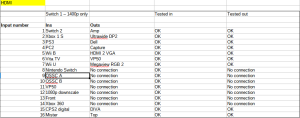
Before you commit to your particular switching solution, it’s a good idea to get everything down on screen (or paper) and make sure everything works at least in theory. A good old fashioned spreadsheet, like Excel or the free Libreoffice Calc can help here. Simply create a table listing the inputs and outputs of your AV switch, and write in each cell what you intend to connect. Expand the spreadsheet to contain all your hardware and make sure there’s a place for everything.
Once you’re happy with the theory, only then do you reach for your wallet and actually buy the hardware. Again, when planning your own builds, consider which scalers and converters you need based on your budget and what systems you play. For retro systems that output RGB, an OSSC or RetroTINK 5x is usually the best choice. For systems that output only S-Video or composite, usually a RetroTINK 5x or 2x Pro is a good choice. Going into the best choices of scaler or line doubler for each system is beyond the scope of this article, so be sure to check reputable sites like RetroRGB or My Life In Gaming for system specific recommendations.
If you have systems that output only RF and cannot be modded, you might want to consider using an old VHS recorder. With this setup, you should be able to tune in your old systems to the VHS recorder, then go from there via composite into a RetroTINK of some kind, or a Koryuu. Don’t expect a great picture, no video processor costing $50 or $5,000 can get around the inherent limitations of these old RF signals, but you should at least be able to play this way.
With switching hardware dealt with, the next article will discuss cable management and related issues. We never paid enough attention to cable management in our initial build, which had some disastrous consequences, so the issue definitely warrants its own article, which you can now read by clicking here.

