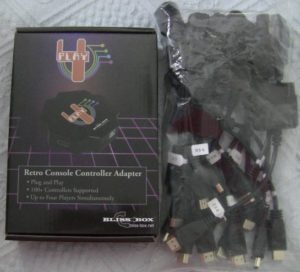 Disclaimer – We now sell these adapters in our online store, so naturally that means we’re not writing a completely impartial review here. Nevertheless, I’ll try to be as unbiased as possible.
Disclaimer – We now sell these adapters in our online store, so naturally that means we’re not writing a completely impartial review here. Nevertheless, I’ll try to be as unbiased as possible.
Gaming is different from most other forms of entertainment. While it’s not terribly difficult to remaster and re-release an old 1980s movie on DVD or Blu-ray, re-releasing older games is somewhat more difficult. If you want to play NES or Atari games today, do you track down the original hardware, the necessary cables and connectors to use them with your current TV, or do you simply turn to emulation? There’s no right or wrong answer, of course, and some would argue that unless you can find an authentic 1980s CRT television, you’re not getting much better than an emulator experience from your retro consoles anyway. Throw scalers and line doublers into the debate and you’ve got an argument that carries on across gaming forums to this day.
The truth of the matter is, even gaming perfectionists shouldn’t snub emulation. Cutting edge emulators on the PC are often highly accurate. Furthermore, in the case of emulators for 3D capable systems such as the PS2, they actually run games with a level of visual fidelity that the original hardware could never hope to match. If your emulating an old games console however, that console will have had a specific controller. Sure, you can simply use your Xbox 360 controller and re-map the buttons, but that can be a little clumsy. When the game tells you to “Press Square” and your controller doesn’t even have a square button, things can get confusing quickly. Then there are systems like the Nintendo 64, where the controller is significantly different to modern controllers. On systems like these, figuring out how best to map the controls for each game to your modern gamepad can be a colossal bind.
What if it was possible to play a game using your favourite emulator, but using the original controller from the emulated system? Indeed this idea is nothing new. A quick search on Amazon or eBay will turn up adapters for connecting Gamecube or Playstation controllers to the PC, for instance. These adapters often vary in quality and obviously only work with one system. If you’re looking to use controllers from a multitude of systems, then the 4-Play controller adapter is exactly what you need.
Enter the 4-Play
Shipping in an attractive black box, the 4-Play adapter itself is a gear shaped plastic wedge that’s about the size of an average adult hand palm. The unit has a USB connector and four connectors around the outside which look like HDMI sockets. These connectors were chosen due to their durability, compact size and high pin-count. Unlike a lot of products aimed at retro gamers, the 4-Play is encased in a professionally made plastic shell, proving that Bliss-Box have invested considerable sums to make this as professional a product as possible. Next to each controller socket is a reset button that allows you to reset the socket in the event of a miss-detection or other problem, without having to yank out every other players controller too.
Along with the 4-Play box itself, the so-called “basic” kit comes with a plastic bag crammed full of adapter cables. One end of these cables connects to your retro controller, while the other end connects to the 4-Play adapter itself. You can use any combination of controllers and cables at once, there’s nothing to stop each player using a different controller from an entirely different system if that’s what they prefer.
Setting up the adapter on the PC is as simple as connecting the device to the computer and waiting for the drivers to install automatically. There aren’t any additional drivers to install, the unit is totally plug and play. Once installed, the 4-Play device appears in Windows as four separate controllers. It’s now just a matter of connecting the controller you want to use (if you haven’t already) and configuring your game or emulator.
Button layouts
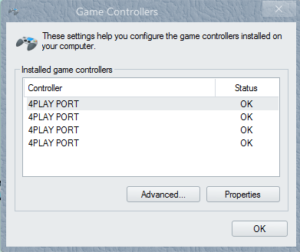
Bliss-Box has tested 100s of different controllers and created button layouts for all of them. The layouts aim to keep button locations as close as possible, so if you switch between a Saturn pad and a SNES pad, for instance, you shouldn’t need to do any (or only minimal) reconfiguration in your game or emulator. The face buttons on most pads are mapped the same or similar to the Xbox 360 controller, though the shoulder buttons are, unfortunately, mapped to the 7 and 8 buttons, which are mapped to Back and Start on the 360 pad. In other words, if you’ve set up e.g Mame for your 360 controller, Mame will think you’re pressing the Start button whenever you press the right shoulder button on a controller connected through the 4-Play. Ideally for ease of swapping between the standard 360 pad and a 4-Play pad, we would have liked these button mappings to have matched as closely as possible. We asked Sean from Blissbox about this and he explained that, while 4-Play is a relatively new product, BlissBox has actually been around much longer and their original adapter pre-dates the Xbox 360 controller. Because of this there are now many users with systems configured for the original BlissBox button layout, meaning a firmware update that switched button layouts around would be likely to infuriate many existing customers.
Unfortunately (as with most controllers) button layouts cannot be re-configured, at least not at the controller level (they can easily be re-mapped in your game, emulator or application of course). The 4-Play has been designed to be as simple as possible in order to minimise things like input lag and features like this can only be added through third party software. Likewise, if Xinput compatibility (Xbox 360/Xbox One controller) is required, third party software such as X360CE is required. Again, Sean from Blissbox suggests that this won’t always be the case, and software to allow button layouts to be reconfigured as desired is possible in the future.
Getting down to some 4-Play
To test the 4-Play adapter we fired up Mame and chose some bullet hell games. Games such as these benefit from as little input lag as possible and we can absolutely confirm that the 4-Play is as responsive as any game controller we’ve ever used with Mame. As was revealed in our interview back in March 2015, the unit has been designed from the ground up for reliable play with no button ghosting and the absolute minimum input lag possible. It really is designed by gamers for gamers. We’ll be testing many more games with the device in the coming weeks and months and we’ll report on how things went on our social media feeds.
Hot swapping
A neat little feature of the 4-Play is its auto pause function. Remove a controller from the 4-Play itself and the unit will automatically press button 6. As long as you map this to Pause in your emulator, the game will pause if the controller is removed. Apart from being useful if you somehow manage to yank your controller out of the unit while getting over excited, this also means you can swap over to a different controller mid-game, if you decide the game you’re playing requires the precision d-pad of the Saturn controller rather than the PlayStation controller, for instance. In practise this works well, occasionally we had to do an unplug/replug before the controller started working again, but this was rare.
Firmware updating
To update the firmware you need to download the firmware updater tool and the latest firmware. Then, you press and hold the reset button on the side of the unit. At this point the 4-Play will install a firmware updater component automatically (if this is the first time you’ve updated the firmware) and then the firmware update tool should see the 4-Play and be able to communicate with it and upload the new firmware. During the whole process the reset button must be held down and the updated firmware must be applied to each port in the 4-Play device. While the process is quick, it’s a little nerve racking having to hold the buttons in and after fully updating our demo unit, I had imprints on my fingers where I’d been pushing the buttons in firmly. Nevertheless, there were no hiccups with the firmware update process and apart from a mild discomfort on your fingers, it’s relatively painless.
4-Playing into the future
While the 4-Play adapter has deliberately been kept simple in order to ensure high compatibility and low input lag, it has still got some impressive additional features to boast about. The adapter has a full application programming interface (API), which allows third party programs to access a suite of advanced features on the unit. This can include simple things like detecting which kind of controller is connected. Theoretically at least, it’s even possible to write more advanced software which will allow peripherals such as the Dreamcast’s visual memory unit to be accessed. So far, just one emulator front end called LusSpace FE takes advantage of the API, but it’s early days and hopefully we’ll see many more applications in the future.
Final thoughts

4-Play is another amazing retro gaming product and one we’re proud to be supporting. Put simply, there is no better retro controller adapter on the market by quite some margin. At £90, the 4-Play represents a greater investment than many retro adapters. You could simply go to Amazon.com and buy a cheap Gamecube controller to PC adapter. That’s fine if that’s the only controller you want to use, but remember, these generic adapters vary widely in quality. The cheaper ones tend to have issues such as button ghosting (where the PC thinks a button is pressed when it isn’t) and input lag. Buying a higher quality adapter such as one from Raphnet will cost you considerably more. Don’t forget that many PCs have limited USB ports too. For some 4 player fun with other adapters you may find that you need to add a 4 port USB Hub to the cost too. That’s not necessary with 4-Play of course, since it only needs one USB port to connect up to 4 controllers.
Consider the pile of adapters pictured above. This is from our own personal collection. The Smart Joy PlayStation to PC adapters don’t work well with the Dualshock 2, they also have issues with 3rd party controllers and can sometimes disconnect themselves without prior warning. We purchased 4 of these at £20 a piece many years ago, that’s nearly the cost of a 4-Play basic kit alone. Then there’s an N64 adapter that works reasonably well but suffers from input lag and a couple of other adapters that no longer work at all thanks to their drivers not being updated for Windows 10.
If you emulate more than a couple of systems or require more than three good quality adapters then the 4-Play is a much more sensible and economical option than other adapters, especially the cheap, usually unsupported adapters from Amazon or eBay. 4-Play will be supported for the foreseeable future and is a sound investment for emulation nuts.

